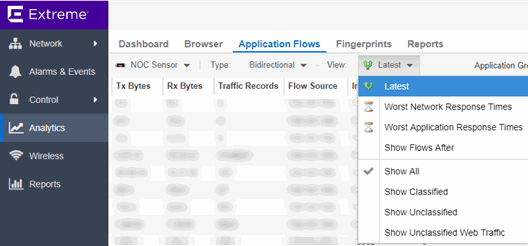
The Application Flows tab displays tables that present Historical, Bidirectional or Unidirectional client, server, and application flow data. To access the Applications Flows tab, open Analytics > Application Flows.
This Help topic provides information on the following topics:
The Application Flows tab includes several functions that enable you to filter and customize your table data.
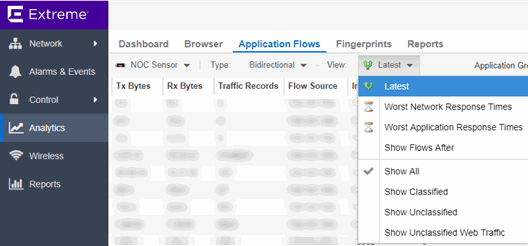
You can also use the Search field to search for a specific application, user name, or IP address from your filtered results:
The columns included in the Application Flows tables vary, depending on the type of data flow you select (Historical, Bidirectional and Unidirectional). Additionally, right-click and select Start Packet Capture to save a packet capture of the flow on the Packet Captures tab.
The Historical table displays short-term flow data storage you can use to determine trends in your network.
The Bidirectional table displays bidirectional flow data stored in memory. It provides aggregated flow data for a given client, server, server port, application, and protocol. All matching flows are aggregated to show the flow count, total duration, amount of data transmitted, and additional information. The bidirectional report presents flow data for real-time troubleshooting purposes, and is not designed for historical long-term flow collection. A check mark ( ) in the table denotes a tracked application or a tracked site.
The Unidirectional table displays unidirectional flow data stored in memory. It provides the raw non-aggregated flow data received from the flow sensors on the network. It presents flow data for real-time troubleshooting purposes, and is not designed for historical long-term flow collection. A check mark ( ) in the table denotes a tracked application or a tracked site.
The Application Flows tables include several report features and functions that enable you to drill down for more detailed application, site, response time, mapping and policy functions. The report features vary, depending on the type of data flow you select (Historical, Bidirectional and Unidirectional).
The sort and filter functionality for these two tables behaves differently than for other ExtremeCloud IQ Site Engine tables. In these tables, Max Rows are considered for display, and then sorting and filtering is applied to these rows. In other tables, sorting and filtering is applied to the entire table, and then Max Rows of the result is displayed. For example, if the Max Rows value is set to 50 and you create a filter for a specific IP address, only those 50 rows will be filtered for the IP, not all the flows maintained in memory on the server.

CSV Export The CSV Export button enables you to save report data to a CSV file and to provide report data in table form. Bookmark Use the Bookmark button to save the search, sort, and filtering options you have currently set. It opens a new window for the current report with a link that can be bookmarked in your browser. You can then use the bookmark whenever you want the same search, sort, and filtering options. Max Rows By default, the top 100 entries are displayed in the table. However, you can change this value using the Max Rows field at the bottom of the view. Reset The Reset button enables you to clear the search fields and all filters, and to refresh the table. Aggregate / Base Flows Aggregate Flows (bidirectional table) and Base Flows (unidirectional table) data uses an X number of days, hh:mm:ss format and includes Current Load and Peak Load calculations in flows per second.
For information on related help topics: